In terms of meeting controls Google Meet has lagged behind Zoom all year. Google is making efforts to close that gap. Last month they introduced some new controls and yesterday they introduced another control option for teachers.
The latest control option added to Google Meet lets teachers specify whether or not students can share their screens and whether or not students can use the chat function in a Google Meet. The default will still be that students can share their screens, but you’ll now be able to disable that option at the start of your Google Meet events. When you choose to disable sharing for students they won’t even seen the option to share their screens.
If you choose to use the new option to disable chat for students in Google Meet meetings they will still be able to see messages that you send. So you’ll still be able to post links in the chat for your students to click. They won’t be able to reply your chat messages.
Important Caveats!
- The new Google Meet controls for teachers will be rolling out over the next couple of weeks.
- These controls will only be available to G Suite for Education users using the web version of Google Meet and not in the mobile app version of Google Meet.
- Google warns that if you are using third-party Chrome extensions to modify Google Meet (the breakout room extension, for example) you might have disable those extensions in order to use the new meeting controls.