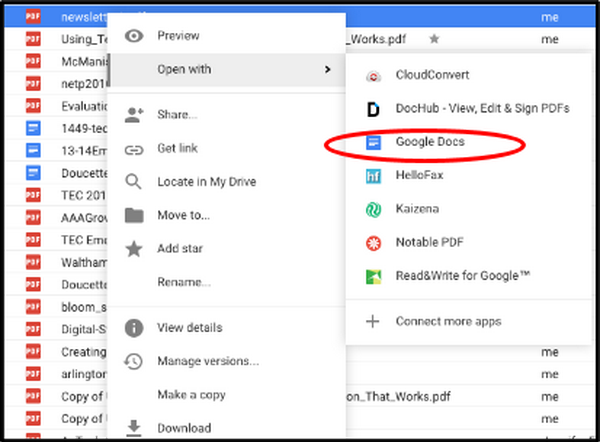This is a guest post post from Brenda Doucette (@doucetteb) of EdTechTeacher – an advertiser on this site.
Recently, we discovered a feature of Google Drive that has changed how we prepare and access materials and resources for our students. As we attempt to make all curricula digital and thus make it available to all students, the idea of using PDFs was always a problem. PDFs are just not editable in most situations, and this was an issue when it came to modifying and differentiating documents. Adobe Acrobat was our “go to” application for this type of conversion, but it was costly and often hard to come by in an educational setting.
Note: We still use Adobe Acrobat for complex projects or documents that do not convert well in Google Drive.
With the most recent update to Google Drive, OCR (Optical Character Recognition) capabilities are better and easier than ever.
- Open and sign into Google Drive
- Upload a PDF document to your Drive
- Right-Click on the document once it is uploaded.
- Choose Open with>Google Docs
The original PDF remains in your Drive and a new, converted document is created. You can open your new document and rename, edit, annotate, share, etc. just as you can do with any other Google Doc, Slides or Sheets.
This works best with PDF documents that are clear and mostly text-based. Tables, images and formatted text can be a bit of a challenge for Google Docs (images and tables tend to end up on one page and text on a separate page), but I am sure it’ll get even better and easier in the next update.
To learn more about differentiating instruction and working with Google Apps, EdTechTeacher will be offering a variety of hands-on Summer Workshops in Atlanta, Boston, Chicago, Los Angeles, and the San Francisco Bay Area.