I often find myself in conversations with teachers and students about Internet search strategies. Often times the conversation reminds me that what’s obvious to me is amazing to someone else. Last week I had that very experience as I taught a couple of teachers some search techniques that they are going to pass along to their students. As a follow-up to that experience, I’ve crafted the following list of search tools and tactics that every teacher and student should know.
1. Stop Googling “What” questions. Googling “what were the causes of x,y,z?” or “why did Mr. X do x,y,z?” or Googling any similarly phrased question yields results that start with that phrasing. Often the results of searching with those terms leads to poorly written, inaccurate content on question and answer services like Yahoo Answers and Wiki Answers. I have watched students who search using those terms quickly grow frustrated before ultimately saying, “Google doesn’t have anything about this.” One solution to this problem is to teach students to search for the subject of question, not the question itself. The better solution is in item #2 below.
2. Stop assigning research questions that can be quickly answered with a Google/ Bing/ Yahoo search.
3. Use the overlooked Google “advanced search” page. Previously located at the top of the page, the link to the advanced search page recently moved to the bottom of the Google results page. The slideshow below outlines ten advanced Google search options. (Some of these options are also available in Bing and Yahoo search).
Expand the slides to full screen to see the details better.
4. Create Google Alerts. If there is topic that you or your students frequently search for, consider creating a Google Alert for that topic. You can create a Google Alert using any combination of search terms. Each time new content matching those search terms is indexed, the content or link (depending on your selection), is delivered to your choice of email or RSS reader. For step-by-step directions on creating Google Alerts please see page 24 of my free ebook Google for Teachers II.
5. Google Books. Google Books is a great place to find all kinds of books and magazines that you can preview and or read for free online or on your ereader device. For the last couple of years I’ve been using Google Books to create lists of free books that my US History students can access for research assignments. I do that by searching for a topic in Google Books, filtering results to show only “free Google eBooks,” putting the titles on a Google Bookshelf, then sharing the link to the shelf I created. My students can then visit my bookshelf to see the books that I have recommended to them. The slides below will walk you through how to use Google Books for the purposes of locating free books that can be read online or downloaded, searching within a book, and creating shelves to share with others. The tutorial assumes that you already have a Google account. If you don’t have a Google account I recommend creating one before going through this tutorial.
Expand the slides to full screen to see the details of the screen images.
6.  Sweet Search is a search engine that searches only the sites that have been reviewed and approved by a team of librarians, teachers, and research experts. In all there are 35,000 websites that have been reviewed and approved by Sweet Search. In addition to the general search engine, Sweet Search offers five niche search engines. The niche search engines are for Social Studies, Biographies, SweetSites (organized by grade and subject area), School Librarians, and Sweet Search 4 Me (for elementary school students).
Sweet Search is a search engine that searches only the sites that have been reviewed and approved by a team of librarians, teachers, and research experts. In all there are 35,000 websites that have been reviewed and approved by Sweet Search. In addition to the general search engine, Sweet Search offers five niche search engines. The niche search engines are for Social Studies, Biographies, SweetSites (organized by grade and subject area), School Librarians, and Sweet Search 4 Me (for elementary school students).
7.  Wolfram Alpha is billed as a computational search engine and this is exactly what it does. If students have any questions involving numbers, Wolfram Alpha is the place to go. Wolfram Alpha can be used for many other search functions too, just remember that it’s not an index of the web like Google or Bing, it’s an index of information. Here’s a recent post in which I outlined some of the many things Wolfram Alpha offers.
Wolfram Alpha is billed as a computational search engine and this is exactly what it does. If students have any questions involving numbers, Wolfram Alpha is the place to go. Wolfram Alpha can be used for many other search functions too, just remember that it’s not an index of the web like Google or Bing, it’s an index of information. Here’s a recent post in which I outlined some of the many things Wolfram Alpha offers.
8.![]() Twurdy is search tool that automatically displays the readability of your search results for you. Twurdy uses a simple color-coded system to indicate how easy or difficult it is to read a particular website in your search results. There are three types of Twurdy searches; Just Twurdy, Simple Twurdy, and Twurdy with Pop. Here’s how Twurdy defines the three search types:
Twurdy is search tool that automatically displays the readability of your search results for you. Twurdy uses a simple color-coded system to indicate how easy or difficult it is to read a particular website in your search results. There are three types of Twurdy searches; Just Twurdy, Simple Twurdy, and Twurdy with Pop. Here’s how Twurdy defines the three search types:
Just Twurdy – searches using Twurdy’s basic algorithm with medium speed and medium results.
Simple Twurdy – searches using Twurdy’s simple algorithm for fast speed but less accurate results
Twurdy with Pop – searches using Twurdy’s most complex algorithm which includes looking up the popularity of words within the text. It has a slower speed with more accurate results.
9.  Google Scholar is one of Google’s lesser-known tools. Google Scholar is a search engine designed to search scholarly journals, Supreme Court records, and patent records. In some cases the results will link to abstracts of books and articles that you will then have to obtain from a library or book retailer. In other cases results will link to fully viewable documents.
Google Scholar is one of Google’s lesser-known tools. Google Scholar is a search engine designed to search scholarly journals, Supreme Court records, and patent records. In some cases the results will link to abstracts of books and articles that you will then have to obtain from a library or book retailer. In other cases results will link to fully viewable documents.
10. Google, Bing, and Yahoo haven’t indexed everything. There is still a lot of valuable content that is in databases like CQ Researcher that are accessible only to subscribers. Your school library or local public library probably has a subscription to one or more of those services. If you’re not sure how to access or use one of those databases, your teacher-librarian is probably more than happy to teach you how.