In an earlier post I explained and demonstrated how to use Google Takeout to save all of the data from your Google account.
In this short video I demonstrate how to download documents and slides from your Google Drive, store them on a computer, and then reuse them in a different Google account.
On a related note, last summer I was contacted by a teacher who was leaving her current school district and wanted to know what would happen to all of the bookmarks she had stored in her Chrome profile. Her Chrome profile was tied to her school-issued Google account which was going to be closed when she left the school.
The solution to this problem is to use Google Takeout to download all of the data in your Chrome profile. When you do that you are given an HTML file that includes all of your Chrome bookmarks. You can then take that file and import it into another Chrome profile. All of those steps are demonstrated in the short video that is embedded below.