This fall many of us are using YouTube more than ever before to share lessons with students. Whether those lessons are ones you recorded or ones that you found YouTube, there are some settings and tools that you should know about.
Settings and Features When Sharing Your Own Video Lessons
-
You can make your videos unlisted and still share them in Google Classroom or any other learning management system that you choose to use.
- You can and probably should disable comments on the video lessons that you upload. By doing this you avoid the hassle of dealing with YouTube spam comments. I post my videos in Google Classroom and let kids can ask questions there.
- Add a cover image to your video to let students know what the video is about. Doing that also avoids using the still frame that YouTube selects at random for your cover image. That function and more are covered in this video.
- If you use a recording of a Zoom or Google Meet as part of a lesson that you upload to YouTube, use the blurring function to hide the faces of students who don’t want to be in the video. That feature is demonstrated in this video.
Settings and Tools When Sharing Videos You’ve Found on YouTube
- It is possible to collaborate with another teacher to make a playlist of educational videos. This is a good option for those who work in teaching teams. Here’s a video on how to collaborate on a playlist.
- Watchkin, SafeShare, and Quietube are simple third-party tools that you can use to display videos in your classroom without displaying the related sidebar content found on YouTube.
- Put videos into Google Slides or PowerPoint and that will let you share videos with your students without forcing them to see the sidebar content from YouTube. A bonus aspect is the option to specify a start and end time for a video in a Google Slide.
- Put video links in Wakelet collections or on Padlet walls to share videos without having to make students see the sidebar content from YouTube.
- Create a lesson from an existing YouTube video by using EDpuzzle. EDpuzzle lets you add questions into the timeline of a video. Students have to answer the questions in order to advance to the next section of the video. My complete overview of EDpuzzle can be seen here.