On Friday I gave a couple of presentations at my school about ways to improve the chances that students actually watch the entirety of the videos that we share with them. Some of the ideas that I shared apply to videos that you make and some of the ideas apply to videos that you find online. In total there were five key points in my presentation. Those points are outlined below.
1. Turn on your camera, elevate it, look at it.
Even if it’s subconsciously, students want to see your face and know that you’re there. Turning on your camera, even when making a screencast video, can improve the chances that your students will watch your video and pay attention to it.
Put your camera at eye level or slightly higher. Doing this makes it easier to make eye contact with your camera which makes for a far better viewing experience than looking up at your face. A better viewing experience is going to increase the odds of students watching your video all the way through.
2. Include a call to action.
At the end of your video, ask your students to do something. That something could be to write a response, record a response (Flipgrid is perfect for that), or to complete some kind of hands-on task. Whatever it is, give students something to do with the information that they’ve just received from your instructional video.
3. Make playlists in Google Slides/ PowerPoint/ Keynote.
Whether you’re sharing your own videos or videos that you’ve found online, consider putting them into slides and then sharing the slides with your students. This removes the distracting “related” content on YouTube.
Google Slides users can share their slides full of videos via Google Classroom. After students have the link to view the slides you can still add more videos to the slides and students will see those additions.
4. Use the “go to section based on answer” function in Google Forms.
You can add videos into your Google Forms and then have students answer questions posted below those videos. If you use, “go to section based on answer” you can require students to answer questions about the videos correctly before moving on to the next section of the form. The process is outlined in this video.
5. Use EDpuzzle.
EDpuzzle is a tool that I used a lot last spring and will probably use a lot this fall to build questions into videos that I share with students. The best feature of EDpuzzle is the option to prevent students from fast-forwarding videos just to get to the questions. Here’s an overview of how to use EDpuzzle.