Whether we teach seven year old students or seventeen year old students there are some universal problems that we all have to handle in our classrooms. The following three handy tools can help you solve those problems.
Staying on Schedule
When I have long blocks of time with students I like to schedule short breaks and transition times between activities. That’s done with students who are elementary school age as well as high school students. A timer helps me keep those breaks and transitions on schedule.
Simply type into Google search “set timer” followed by an amount of time and a countdown timer is displayed. An alarm beeps when time is up. You can make the timer appear full screen without advertisements by clicking a little box icon to the right of the timer.
Russel Tarr’s Classtools Countdown Timer has two slick features. You can create and set multiple timers on the same page. This means that if you had students sharing in rapid succession you wouldn’t have to reset the timer for each student, you simply move onto using the next timer on the page. The second feature of note in the Classtools Countdown Timer is the option to add music to your timers. You can have your countdown timers set to music. Mission Impossible, The Apprentice, and Countdown are the standard music options. You can add other music by using the YouTube search tool built into the timer.
Getting Everyone on the Same Page
Getting all of your students on the same webpage at once is one of the small and annoying challenges of using websites and web tools in your classroom.
Share to Classroom is a Google Chrome extension designed to make easy for teachers to direct students to specific webpages. With the Share to Classroom extension installed you will be able to push webpages to your students’ devices by simply opening the extension and specifying which of your Google Classroom classes you want to receive the page. Students do not need to do anything because the page will automatically load in their web browsers. You can also have students push pages to you.
For years creating shortened and customized URLs has been my go-to method for directly people to webpages in my workshops. I use Bitly.com to create customized shortened URLs. Rather than relying on the default shortened URL provided by Bitly, I customize it to something that is easy to spell and is in all lowercase letters.
This is a good solution in a classroom in which all students have an iPad, an Android tablet, or are allowed to use their mobile phones. You can create QR codes for any webpage by using QR Droid’s QR Code Generator. While the name implies that you need an Android device, QR Droid’s QR Code Generator works in your web browser. Once your QR code is created you can project it for students to scan and or print it and post it in your classroom for students to scan. Learn how to use QR Droid’s QR Code Generator by watching the video in this post.
Choosing Students at Random
Whether it is to call on a student to answer a question during a lesson or two choose a line leader for the day, we all have occasions for using a random name selector.
On Russel Tarr’s Classtools.net you can find lots of great tools for your classroom. The Random Name Picker and the Fruit Machine are two of those tools that can be used in almost every classroom setting. In the video embedded below I demonstrate how to use both of those tools.