Padlet is a fantastic tool that I have used and recommended countless times over the years. My tutorial video about it is the most viewed video in my YouTube channel. This week Padlet introduced some improvements that might not jump out at you right away, but will be helpful to you in the long run.
You have always been able to add attachments to your sticky notes on Padlet. Now those attachments will be color coded to give you a better preview of the file. Attachments will be color coded as follows:
Audio = purple,
Video = yellow,
Image = pink,
Document (including slideshows and spreadsheets) = green,
Link = blue,
Everything else (zip file, e.g.) = grey. Image preview sizes have been shrunk to allow for better and more consistent viewing on mobile devices.
Applications for Education
Here are five ways that I frequently use Padlet:
Padlet as a simple blogging platform:
Padlet walls can be arranged in free-form, grid, or stream layouts. Creating a Padlet page in the stream format could be a good way to create a simple, collaborative blog for students. You could create the page, select “stream” format, and make the page accessible for students to write short posts on. Their posts could include images and videos. If you want to, you can password protect your Padlet pages and moderate messages before they appear on your Padlet page.
Padlet Mini as a bookmarking tool:
Padlet Mini is a Chrome extension that you can use to bookmark websites. When you click the Padlet Mini extension in your browser you will be presented with the option to save to one of your existing walls or create a new Padlet wall. Click here for a video on using Padlet Mini.
Padlet as a KWL chart:
Padlet can be used to create a KWL chart that students can contribute to anonymously (or not anonymously if you want them to sign-in). Create a wall, make it public, and ask students to share what they know and what they want to know about a topic. If you allow anonymous posting you might get contributions from shy students who might not otherwise speak-up in class. Of course, if you allow anonymous commenting you should have a conversation with your students about what an appropriate comment looks like. (You could also turn on moderation and approve all notes before they appear). Padlet works well when projected on an interactive whiteboard.
Padlet for group research and discussion:
A few years ago I showed my special education students a short (18 minutes) video about cultural changes that took place in the US during the 1920’s. After the video we discussed what they saw. Then I had students search online for other examples of cultural change in the 1920’s. When they found examples they put them onto a Wallwisher (Padlet’s previous name) wall that I projected onto a wall in my classroom. The wall started with just text being added to the wall and quickly progressed to YouTube videos being added to the wall. Once every student had added a video to the wall we stopped, watched the videos, and discussed them.
Padlet as a showcase of your students’ work:
If your students are creating digital portfolios, creating slideshows, or producing videos you could use Padlet to display all of your students’ best work on one page. Create the wall, call it something like “my best work this year,” and have your students post links to their works.