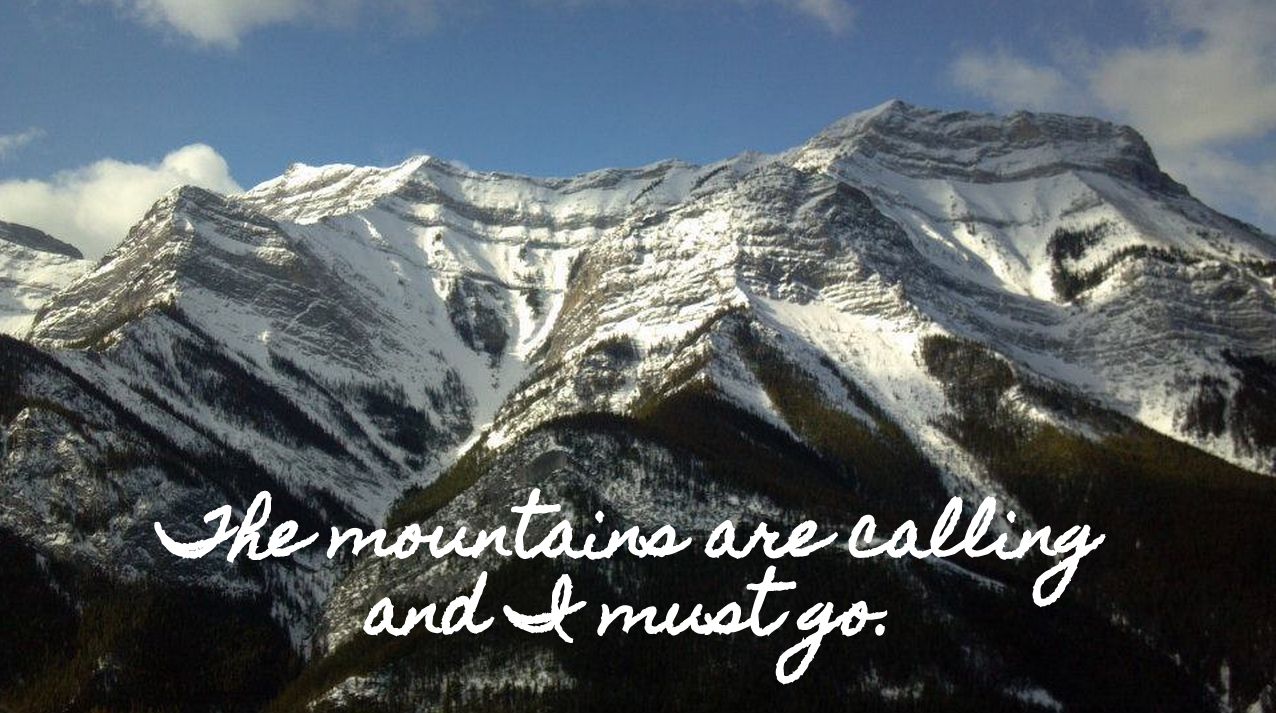As I do every year, I am taking this week to relax, recharge, and ski with friends. While I’m away I will be re-running the most popular posts of the year.
Earlier today I posted the picture you see to the left on my Google+ page with the comment “I decided to play with some new fonts found in Google Drive.” A couple of people asked how I added new fonts.
To access and add custom fonts to your Google Drive Documents and Slides select “add fonts” from the bottom of the font selection menu that you’ve always used in Google Drive. Selecting “add fonts” will open up a new menu in which you can mix and match fonts to your heart’s content. The screenshots below provide visual directions.
 |
| Click image to view full size. |
 |
| Click image to view full size. |