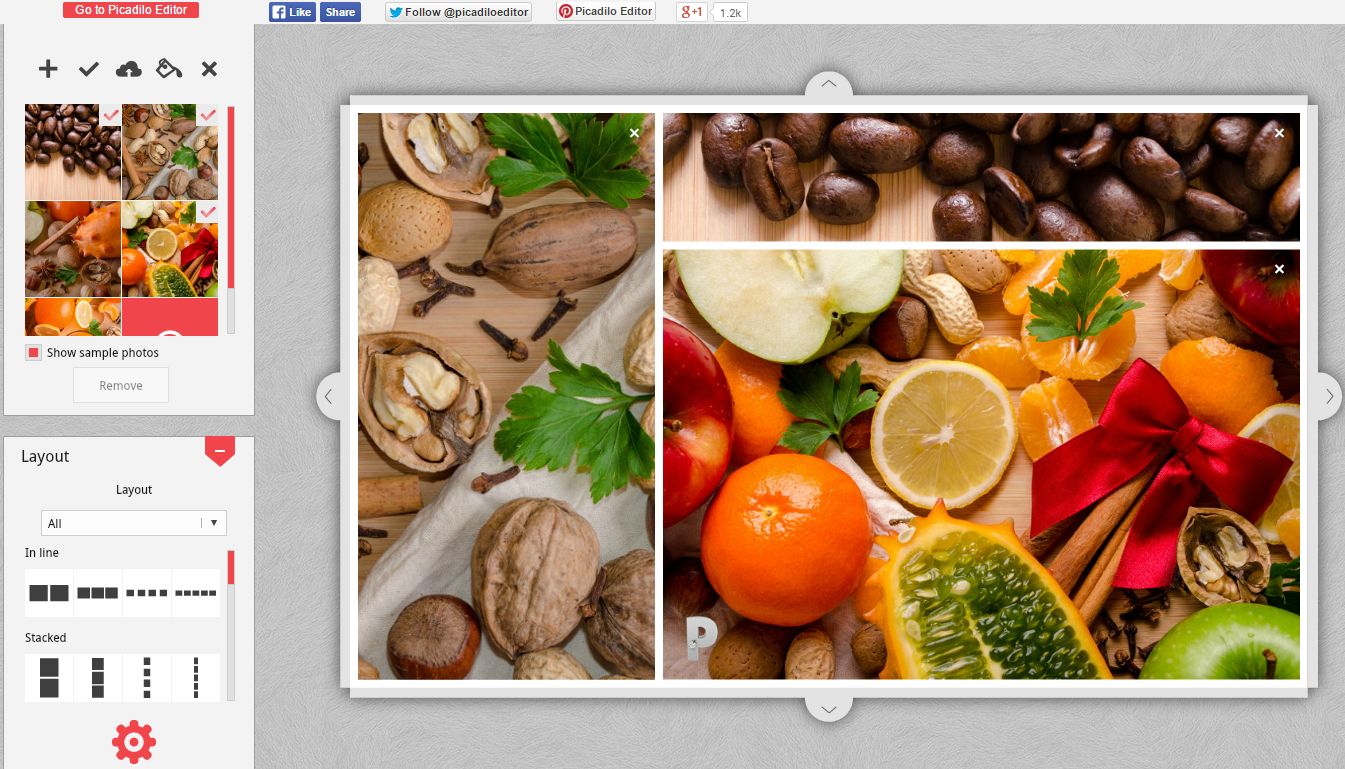As I have written many times in the past, ThingLink is one of my favorite tools for playing with media. Last week I published a video about using ThingLink in conjunction with PicMonkey to create interactive multimedia collages. PicMonkey isn’t the only tool that pairs well with ThingLink. Here are five other tools that can be used in conjunction with ThingLink to create multimedia interactive collages.
Picadilo is a free image editing and collage creation service that offers a lot of useful tools. To use Picadilo you do not have to create an account on the service. The best aspect of Picadilo’s collage creator is that after selecting a basic layout for your collage you can further customize it by dragging the edges of each image to instantly re-size them.
Fotor is a free image editing tool available in your web browser, as a desktop application for Mac and Windows, as iPad app, as an Android app, and as a Windows 8 application. Fotor can be used without creating an account. On Fotor you can crop images, apply filters, add picture frames, insert clip art, and add text to your images. You can also create image collages on Fotor.
Canva is a great service for creating infographics, slides, and photo collages. On Canva you can create infographics, slides, and photo collages in much the selecting a template then dragging and dropping into place background designs, pictures, clip art, and text boxes. Canva offers a huge library of clip art and photographs to use in your designs (some of the clip art is free, some is not). You can also import your own images to use in your graphics. Your completed Canva projects can be saved as PDF and PNG files. Canva offers a free iPad app that works in much the same way as the web version of the service.
PicCollage is one of my favorite Android and iPad apps. It is a free app that allows you to quickly arrange pictures, video, text, and stickers into collages. From the app you can share your collage to Google Drive, Instagram, Facebook, Dropbox, and many other file sharing services. You can also simply save your collage to your tablet’s camera roll.
Google Drawings and Google Slides can both be used to create simple collages. Into each service you can import images from your desktop or your Google Drive account. You can drag and drop images into any placement that you like. Both tools now include options for cropping images and adding borders. Word art is available to use in each service too. When you’re ready to use your collage in ThingLink, download it as a PNG or JPG file.
How to use your collages in ThingLink:
ThingLink can be used in your web browser or on your iPad through ThingLink’s free iPad app. In both cases you can import your image collages into your ThingLink account. Once imported you can tag your images. Each tag on the image can include a video, an audio recording, a link to website, text, or another image. Click here for a video on how to use ThingLink.