I’m slowly starting to hear more instances of schools allowing teachers and students to access YouTube in their classrooms. Last week a reader contacted me for suggestions about displaying YouTube videos in her classroom without accidentally having an inappropriate “related video” show up on the screen. What follows are the three resources I recommend for displaying YouTube without the sidebar advertisements and related videos.
 View Pure is a simple little tool that strips way all of the distractions of related videos, comments, and promoted videos. To use View Pure just copy the link of a video into the “purifier,” click purify, and your video will be displayed on a blank white background. You can also install the View Pure bookmarklet to accomplish the same goal. Of the three tools in this post, ViewPure is the one that I use in my classroom.
View Pure is a simple little tool that strips way all of the distractions of related videos, comments, and promoted videos. To use View Pure just copy the link of a video into the “purifier,” click purify, and your video will be displayed on a blank white background. You can also install the View Pure bookmarklet to accomplish the same goal. Of the three tools in this post, ViewPure is the one that I use in my classroom.
Quietube is a handy little browser extension that removes all the clutter from YouTube allowing you to view only your selected video. Quietube removes all advertising, sidebar content, comments, and ratings. Installing Quietube requires nothing more than dragging the Quietube button to your toolbard. Then anytime that you’re on YouTube click the Quietube button to remove all of the clutter and just watch your selected video. Quietube works for Viddler and Vimeo videos too.
 SafeShare.tv makes it possible to view YouTube videos without displaying the related videos and associated comments. To use SafeShare.tv simply copy the url of a YouTube video and paste it into SafeShare.tv. SafeShare also offers browser bookmarklet that eliminates the need to copy and paste links.
SafeShare.tv makes it possible to view YouTube videos without displaying the related videos and associated comments. To use SafeShare.tv simply copy the url of a YouTube video and paste it into SafeShare.tv. SafeShare also offers browser bookmarklet that eliminates the need to copy and paste links.
Here’s what SafeShare.tv looks like in action.