Mind maps or graphic organizers can be invaluable tools for visual thinkers and visual learners. The process of creating a mind map can help students gain an overview perspective on complex, multifaceted concepts. Mind maps can also help students outline an essay or story they’re planning to write. The following list contains nine tools that can be used by students to create mind maps independently or collaboratively.
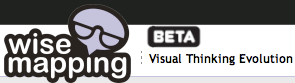 Wise Mapping is a free collaborative mind mapping tool. Wise Mapping has fairly easy to use editing and sharing functions. Each cell created in a Wise Mapping mind map can be dragged and moved around in the mind map without losing any text or text formatting. Wise Mapping lets users collaborate on the creation of mind map. Mind maps made on Wise Mapping can be shared with others via email, url link, or be embedded into your blog or website.
Wise Mapping is a free collaborative mind mapping tool. Wise Mapping has fairly easy to use editing and sharing functions. Each cell created in a Wise Mapping mind map can be dragged and moved around in the mind map without losing any text or text formatting. Wise Mapping lets users collaborate on the creation of mind map. Mind maps made on Wise Mapping can be shared with others via email, url link, or be embedded into your blog or website.
Slatebox is a slick tool for collaboratively creating mind maps and organizational charts. Slatebox offers a variety of good-looking templates and intuitive tools for designing and editing mind maps and charts. Creating a mind map is a simple matter of selecting a template and using the visual editor to place text and images in boxes. Those boxes can be resized and rearranged using the drag and drop editor. If you need more text boxes, simply add more.
Bubbl.us is a free mind mapping/ graphic organization tool that allows users to collaboratively create and edit mind maps. Bubbl.us takes just seconds to figure out and you can try it before registering for an account. With Bubbl.us users can use their keyboard or use the drag and drop interface to arrange elements in their mind maps. Publishing work created with Bubbl.us can be done by exporting the file to a JPEG, PNG, or as an XML or HTML file. Any mind map created using Bubbl.us can be embedded into a blog or website.
![]() FlockDraw is a simple service that allows people to quickly and easily collaborate on the creation of a drawing. To use FlockDraw simply visit the site, click the “start drawing” button, and start drawing. To invite other people to draw with you, just send them the url assigned to your drawing board. What’s really neat is that anyone who visits the url after the drawing has started will see all of the drawing motions they missed unfold in front of them.
FlockDraw is a simple service that allows people to quickly and easily collaborate on the creation of a drawing. To use FlockDraw simply visit the site, click the “start drawing” button, and start drawing. To invite other people to draw with you, just send them the url assigned to your drawing board. What’s really neat is that anyone who visits the url after the drawing has started will see all of the drawing motions they missed unfold in front of them.
 Cacoo is a feature-rich collaborative diagram creation resource. Like similar diagram creation tools, Cacoo allows you to draw shapes, type, and drag and drop elements of your diagram. One of the unique aspects of Cacoo is that you can also upload images to include in your diagrams. The collaborative aspect of Cacoo is that you can invite other people to contribute to your diagrams. Cacoo allows you to chat with your collaborators in real-time while you work on your diagrams.
Cacoo is a feature-rich collaborative diagram creation resource. Like similar diagram creation tools, Cacoo allows you to draw shapes, type, and drag and drop elements of your diagram. One of the unique aspects of Cacoo is that you can also upload images to include in your diagrams. The collaborative aspect of Cacoo is that you can invite other people to contribute to your diagrams. Cacoo allows you to chat with your collaborators in real-time while you work on your diagrams.
 Board800 is a simple service that enables anyone to create a collaborative whiteboard space in seconds. Board800’s primary functionality is drawing shapes and creating designs. You can also add text to your Board800 whiteboard. To get started using Board800 all you need to do is visit the homepage, click “start drawing,” and then click “create a new session.” Once you’ve started a whiteboarding session you can invite people to join you by sharing the session name/number assigned to your whiteboard.
Board800 is a simple service that enables anyone to create a collaborative whiteboard space in seconds. Board800’s primary functionality is drawing shapes and creating designs. You can also add text to your Board800 whiteboard. To get started using Board800 all you need to do is visit the homepage, click “start drawing,” and then click “create a new session.” Once you’ve started a whiteboarding session you can invite people to join you by sharing the session name/number assigned to your whiteboard.
 Exploratree is a free graphic organizer creation tool. Exloratree users can use pre-made graphic organizer templates which Exploratree refers to as “thinking guides” or create their own templates. The Exploratree thinking guides can be used online or downloaded and printed for offline use. Thinking guides can be created collaboratively on Exploratree which makes Exploratree a good tool for students working in groups to design projects together.
Exploratree is a free graphic organizer creation tool. Exloratree users can use pre-made graphic organizer templates which Exploratree refers to as “thinking guides” or create their own templates. The Exploratree thinking guides can be used online or downloaded and printed for offline use. Thinking guides can be created collaboratively on Exploratree which makes Exploratree a good tool for students working in groups to design projects together.
 CoSketch is a free and easy-to-use collaborative whiteboarding tool. CoSketch can be used for drawing and typing on a blank canvas or you can draw on an image that you upload to CoSketch. You can also use CoSketch to draw on maps. The collaborative aspect of CoSketch allows you to invite anyone to become a collaborator with you. To invite others simply give send them the link associated with your drawing space. You can can chat with your collaborators while you draw. When you’ve completed your drawing you can embed it into your blog, website, or wiki by using the embed code generated by CoSketch.
CoSketch is a free and easy-to-use collaborative whiteboarding tool. CoSketch can be used for drawing and typing on a blank canvas or you can draw on an image that you upload to CoSketch. You can also use CoSketch to draw on maps. The collaborative aspect of CoSketch allows you to invite anyone to become a collaborator with you. To invite others simply give send them the link associated with your drawing space. You can can chat with your collaborators while you draw. When you’ve completed your drawing you can embed it into your blog, website, or wiki by using the embed code generated by CoSketch.
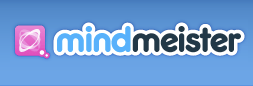 Mind Meister doesn’t advertise an intuitive interface, but it has by far one of the most intuitive interfaces of any web-based mind mapping tool I’ve tried. Mind Meister’s basic account is free and has all of the features that a teacher or student needs. With a free account users can collaborate with others, share via email or embedding, and download or export files. One of the features I really like is the ability to add active links to websites. The linking feature is a good one for students trying to organize their thoughts for a research paper. The intuitive piece of Mind Meister is in the creation aspects. To add a new topic or “idea box” users simply click the green “add” button. To remove an item click the “delete” button. Organizing the items with Mind Meister is a simple matter of dragging them to the position you want them in. Changing the size and type of text is as easy as changing the size and type of text in a word document.
Mind Meister doesn’t advertise an intuitive interface, but it has by far one of the most intuitive interfaces of any web-based mind mapping tool I’ve tried. Mind Meister’s basic account is free and has all of the features that a teacher or student needs. With a free account users can collaborate with others, share via email or embedding, and download or export files. One of the features I really like is the ability to add active links to websites. The linking feature is a good one for students trying to organize their thoughts for a research paper. The intuitive piece of Mind Meister is in the creation aspects. To add a new topic or “idea box” users simply click the green “add” button. To remove an item click the “delete” button. Organizing the items with Mind Meister is a simple matter of dragging them to the position you want them in. Changing the size and type of text is as easy as changing the size and type of text in a word document.
If you found this list useful, you may also want to read:
Twelve Essentials for Technology Integration
10 Places to Make and Find Flashcards Online
Beyond Google – Improve Your Search Results
6 Ways for Students to Publish Their Writing Online










