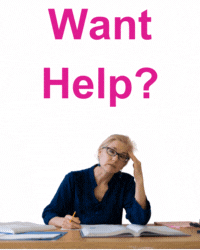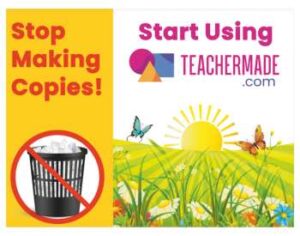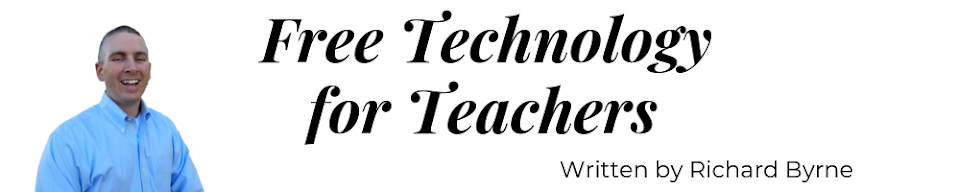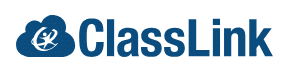This is a guest post from Avra Robinson (@AvraRachel) of EdTechTeacher, an advertiser on this site.
![]() The Chrome App Launcher is a more powerful tool than many people realize. Accessed from the taskbar in Windows, the dock in Mac, or the shelf on a Chromebook, the launcher does much more than simply launch applications. It can streamline workflow and increase efficiency by organizing apps, answering simple math or conversion questions, or doing a thorough search of a user’s Chrome world.
The Chrome App Launcher is a more powerful tool than many people realize. Accessed from the taskbar in Windows, the dock in Mac, or the shelf on a Chromebook, the launcher does much more than simply launch applications. It can streamline workflow and increase efficiency by organizing apps, answering simple math or conversion questions, or doing a thorough search of a user’s Chrome world.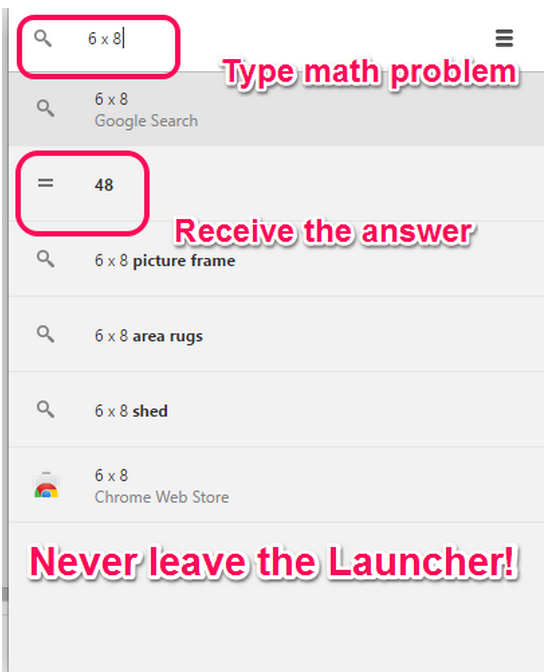
Apps span onto several pages in the Launcher; however, when grouped together by dragging and dropping them onto each other, “folders” are created, which can eliminate the need for multiple pages in the Launcher. A simple math problem can be typed into the Launcher’s search bar at the top, and the answer will appear without ever needing to hit enter or heading to another window. Likewise, conversion questions such as, “How many teaspoons are in a tablespoon?” can also be answered within the Launcher. Additionally, by using the search bar, a complete search of browsing history, contacts, apps, or the Chrome Web Store can be completed.
Classroom Applications
With schools all over the country adopting Google Chromebooks, Google Apps for Education, and the Chrome Web Browser, this increasingly robust aspect of the system creates a simple way for students and teachers to streamline workflow. With just a few clicks, a student can easily search the web or their browsing history to discover the answer to an inquiry. Frequently used applications can be bookmarked and accessed in the App Launcher and then grouped for efficiency. Just the process of categorizing apps into folders is a skill that will help students become more organized.
You can learn more about Chrome and Google Apps this year at an EdTechTeacher Jamboree. I will be a featured presenter at the December 4th event at Medfield High School in Massachusetts. EdTechTeacher also has a number of tutorials and resources available on their web site.